GA Therapy Supervision Workflow in Athena
GA Therapy Supervision Workflow in Athena
Practice Assistant Workflow:
· PrAsst will receive communication about meeting time from the Supervising Therapist
·
An appointment will then be
scheduled using the Supervising Therapist patient on the Supervising Therapist’s schedule.
Supervising patient appointment workflow:
- In patient search bar, search: Supervising, LPC(or LCSW) [Supervising Therapist first name last name]
- Example : Supervising, LCSW Lisa Raciak
- Appointment type: Supervising Meeting Therapy 30 or Supervising Meeting Therapy 60
- PrAsst
will block the time on the APC or LMSW schedule under manage appointments
- APC/LMSW appointment type (non-patient): Supervising Meeting APC/MSW 30 or Supervising Meeting APC/MSW 60
Supervising Therapist schedule screenshot:
APC/LMSW schedule screenshot:
Supervising Therapist documentation of meetings in athena:
o Supervising Therapist checks in supervising therapist patient’s appt
o Supervising Therapist documents and closes the encounter
·
Text macro: .apcsupervising_ga
.lmswsupervising_ga
Once you are done documenting please click on the "Sign Off" to access Billing tab.
Therapist will need to access the billing tab in order to sign off on the encounter.
1.) Click on the billing tab to expand the billing.
2.) DO NOT ENTER ANY BILLING INFORMATION
3.) CLICK SAVE AND MARK REVIEW
4.) Click Done to sign off on encounter
NOTE: During checkout, please mark the appointment as 'No Charge Entry' to ensure that no missing slips are generated.
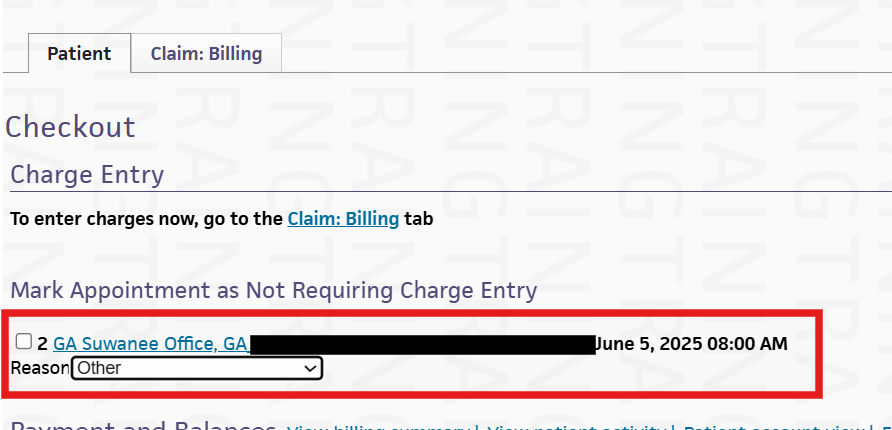
Related Articles
New Patient "GA" Therapy Encounter Workflow
New Patient "GA" Therapy Encounter Workflow 1.Data Reconciliation. • Reconcile all data with a red bar as this indicates patient has updated information. o If it is not filled out by the patient’s history (family, social, and past medical) must be ...Provider Supervision
PROVIDER SUPERVISION Overview: How to setup provider supervision Audience: Front Office Support Review: Providers are required to meet for supervision at least once a month. To document supervision, the practice assistant will create a supervision ...Therapy (Non-Prescriber) Encounter Workflow: New Patient/Follow-Up
Therapy (Non-Prescriber) Encounter Workflow : New Patient Intake: Data Reconciliation Review patient intake tabs. You will see an option to reconcile any data that your patient completed in Epion. Data Reconciliation steps: A RED alert bar appears on ...New Patient Therapy Encounter Workflow
New Patient Therapy Encounter Workflow 1.Data Reconciliation. • Reconcile all data with a red bar as this indicates patient has updated information. o If it is not filled out by the patient’s history (family, social, and past medical) must be filled ...Follow-up Therapy Encounter Workflow
Follow-up Therapy Encounter Workflow On follow up visits you can access your previous notes from the Visits Tab in the chart tabs while in the Exam stage of the encounter to pull over documentation into the current visit. 1. Click the double chevron ...